Creating Beautiful, Fast, and Free Websites with Hugo: A Guide for Linux, Mac, and Windows Users
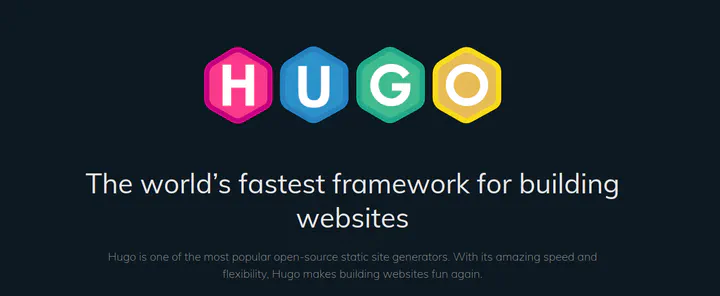 Screenshot from the HUGO website
Screenshot from the HUGO websiteCreating Beautiful, Fast, and Free Websites with Hugo: A Comprehensive Guide for Linux, Mac, and Windows Users
Hugo is a powerful open-source static site generator that enables you to create stunning websites quickly and efficiently. With its remarkable speed and flexibility, Hugo is an excellent choice for developers, bloggers, and businesses seeking a free and straightforward way to host their content. In this guide, we will walk you through installing Hugo on Linux, Mac, and Windows, explore free hosting options, and highlight additional dependencies and template resources.
Table of Contents
- What is Hugo?
- Installing Hugo
- Additional Dependencies
- Where to Find Templates
- Creating Your First Hugo Site
- Free Hosting Options
- Conclusion
What is Hugo?
Hugo is an open-source static site generator that allows you to build websites quickly using templates and Markdown. It features fast build times, a robust templating system, and easy deployment to various hosting services. Hugo is ideal for personal blogs, portfolios, documentation sites, and more.
Installing Hugo
Linux
Using Snap (Recommended):
sudo snap install hugo --channel=extendedUsing Package Manager:
- For Ubuntu:
sudo apt-get install hugo - For Fedora:
sudo dnf install hugo
- For Ubuntu:
Manual Installation:
- Download the latest release from the Hugo Releases page.
- Extract the archive and move the binary to
/usr/local/bin:tar -zxvf hugo_extended_*.tar.gz sudo mv hugo /usr/local/bin/
Verify Installation:
hugo version
Mac
Using Homebrew (Recommended):
brew install hugoManual Installation:
- Download the latest release from the Hugo Releases page.
- Extract the archive and move the binary to
/usr/local/bin:tar -zxvf hugo_extended_*.tar.gz sudo mv hugo /usr/local/bin/
Verify Installation:
hugo version
Windows
Using Chocolatey (Recommended):
- Open PowerShell as Administrator and run:
choco install hugo -confirm
- Open PowerShell as Administrator and run:
Using GitHub Desktop:
- Download and install GitHub Desktop.
- Use the built-in terminal in GitHub Desktop to run the following commands:
git clone https://github.com/goharbor/hugo/releases cd hugo/releases
Manual Installation:
- Download the latest release from the Hugo Releases page.
- Extract the ZIP file and move
hugo.exeto a directory in your system’s PATH, such asC:\Program Files\Hugo\.
Verify Installation: Open Command Prompt and run:
hugo version
Additional Dependencies
While Hugo is a standalone tool, certain features may require additional dependencies:
- Extended Version: For features like Sass/SCSS support, ensure you install the extended version of Hugo via Snap or by downloading the appropriate binary.
- Git: To use themes from Git repositories or host your site on platforms like GitHub, ensure Git is installed:
- Linux:
- Ubuntu:
sudo apt-get install git - Fedora:
sudo dnf install git
- Ubuntu:
- Mac:
brew install git. - Windows: Download and install Git from git-scm.com.
- Linux:
- Go: If you plan on developing custom Hugo modules or themes, you might need Go installed on your system. Download it from golang.org.
- Node.js: Some themes may require Node.js for building assets. You can install it from nodejs.org.
Where to Find Templates
Enhance your site’s design and functionality by exploring a variety of themes and templates:
Hugo Themes: Visit the official Hugo Themes website for a comprehensive list of themes, complete with installation instructions and live previews.
Hugo Blox: For modular components, explore Hugo Blox for pre-built blocks that can be easily integrated into your projects.
GitHub: Many developers share custom themes on GitHub. Searching for “Hugo themes” will yield a variety of repositories to explore.
Creating Your First Hugo Site
After installing Hugo, follow these steps to create your first site:
Open a terminal or command prompt.
Create a new Hugo site:
hugo new site my-awesome-siteNavigate to your new site’s directory:
cd my-awesome-siteAdd a theme:
- Visit Hugo Themes and choose a theme.
- Follow the theme’s installation instructions, typically involving cloning the theme into the
themesdirectory.
Create your first content:
hugo new posts/my-first-post.mdEdit the generated Markdown file in the
content/postsdirectory to add your content.Run the development server:
hugo serverOpen your browser and go to
http://localhost:1313to see your site in action.
Free Hosting Options
Once you’re satisfied with your site, consider these free hosting options:
GitHub Pages: Host your Hugo site directly from a GitHub repository. Follow the GitHub Pages documentation for deployment instructions.
Netlify: A popular platform offering free static site hosting. Connect your GitHub repository to Netlify for automatic deployments. Visit Netlify to get started.
Vercel: Another excellent option for hosting static sites, allowing direct deployment from your GitHub repository. Check out Vercel for more information.
Firebase Hosting: Google’s Firebase provides free hosting for static websites. Deploy your Hugo site using the Firebase CLI. Learn more at Firebase Hosting.
Conclusion
Creating beautiful, fast, and free websites with Hugo is a straightforward process, regardless of your operating system. With easy installation, a flexible templating system, and numerous free hosting options, you can quickly get your content online. Begin your journey with Hugo today, explore its themes and templates, and unleash your creativity!
For more information, visit the Hugo documentation. Happy building!
Disclaimer: The information provided in this article is intended as a general tutorial for using Hugo, a powerful open-source static site generator. While I strive to present accurate and helpful information, I cannot guarantee that the instructions will work perfectly for everyone, as individual computer configurations and dependencies may vary. Please consider this guidance a starting point, and feel free to consult additional resources or the official Hugo documentation for specific use cases and troubleshooting. AI tools can be beneficial for solving individual issues if used effectively.